Badges
AnyDB allows you to add badges to data documents, providing a visual representation of key information.
Badges can be used to indicate the status, priority, or any other important information related to the data document. Badges are displayed at the top of the data document, making them easily visible to users.

For Example:
- Status: Active/Inactive
- Priority: High/Medium/Low
- Metrics: Budget used, Days remaining
Understanding AnyDB Badges
Badges behave very similar to AnyDB Cells.
They can be added to any data document and can be customized to suit your needs.
Just like cells, badges can be styled with different colors, icons, and text to convey the desired information. They can also contain static data or dynamic data based on formulas. These formulas can reference other cells in the data document or even other data documents, allowing for a high degree of flexibility and customization.
Adding Badges to Data Documents
Add a badge from an existing cell
- Open the data document where you want to add the badge.
- Select the cell that you want to convert into a badge.
- Right-click on the cell and select Display as Badge from the context menu.
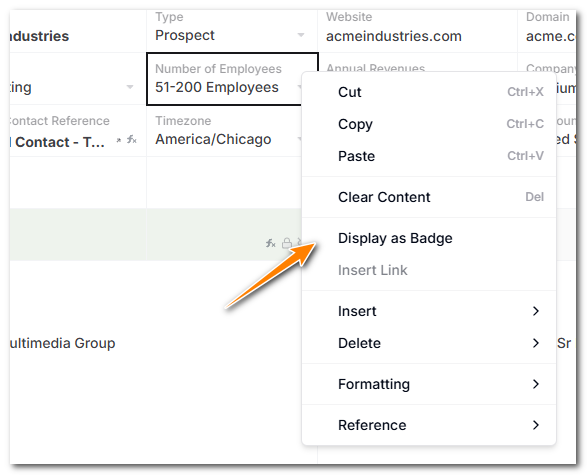
- The selected cell will be converted into a badge, and you can customize it using the Badge Details panel.
Adding a badge from scratch
- Open the data document where you want to add the badge.
- Click on the Add Badge button in the top left corner of the data document below the title
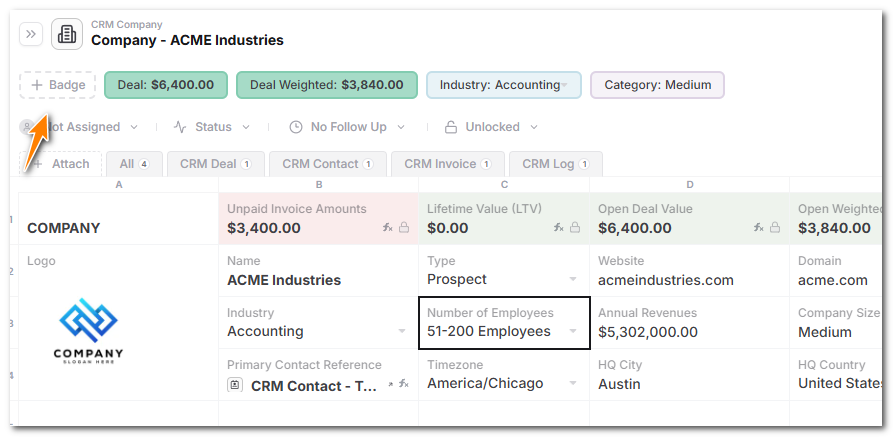
- A new badge will be created and you can start editing it.
- You can customize the badge by clicking on it and using the Badge Details panel to set the formatting and other properties similarly to a cell.
- You can also set the badge to be a formula by clicking on the Formula button in the Badge Details panel.
- Changes are automatically saved, and you can see the updated badge in the data document.
Customizing Badges
To edit a badge, click on the badge and use the Badge Details panel to make changes. You can change the text, color, icon, and other properties of the badge. You can also set conditionkal formatting rules to change the appearance of the badge based on certain conditions and this works similarly to the conditional formatting rules for cells. See the Conditional Formatting section for more details.
Deleting Badges
To delete a badge, click on the badge and hit 'Shift + Delete' keyboard shortcut to delete it.
Badge Limitations
- Badges are not shown in data document public shares for privacy and security reasons
- Badges are not shown in forms
- Only the following badge types are supported:
- General
- Number
- Percentage
- Date
- Time
- Date & Time
- Reference
- User